Announcing Red Hat Developer Studio 11.1.0.GA and JBoss Tools 4.5.1.Final for Eclipse Oxygen.1A

JBoss Tools 4.5.1 and Red Hat JBoss Developer Studio 11.1 for Eclipse Oxygen.1A are here waiting for you. Check it out!
Installation
JBoss Developer Studio comes with everything pre-bundled in its installer. Simply download it from our JBoss Products page and run it like this:
java -jar jboss-devstudio-<installername>.jar
JBoss Tools or Bring-Your-Own-Eclipse (BYOE) JBoss Developer Studio requires a bit more:
This release requires at least Eclipse 4.7 (Oxygen) but we recommend using the latest Eclipse 4.7.1A Oxygen JEE Bundle since then you get most of the dependencies pre-installed.
Once you have installed Eclipse, you can either find us on the Eclipse Marketplace under “JBoss Tools” or “Red Hat JBoss Developer Studio”.
For JBoss Tools, you can also use our update site directly.
What is new?
Our focus for this release was on adoption of Java 9, improvements for container-based development and bug fixing. Eclipse Oxygen itself has a lot of new cool stuff but let me highlight just a few updates in both Eclipse Oxygen and JBoss Tools plugins that I think are worth mentioning.
OpenShift 3
CDK 3.2 Server Adapter
A new server adapter has been added to support the next generation of CDK 3.2. While the server adapter itself has limited functionality, it is able to start and stop the CDK virtual machine via its minishift binary. Simply hit Ctrl+3 (Cmd+3 on OSX) and type CDK, which will bring up a command to set up and/or launch the CDK server adapter. You should see the old CDK 2 server adapter along with the new CDK 3 one (labeled Red Hat Container Development Kit 3.2+).
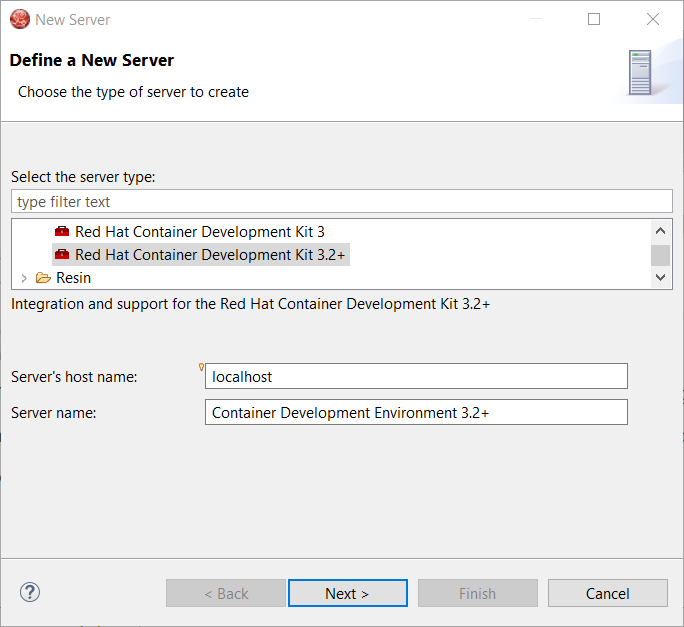
All you have to do is set the credentials for your Red Hat account, the location of the CDK’s minishift binary file, the type of virtualization hypervisor and an optional CDK profile name.
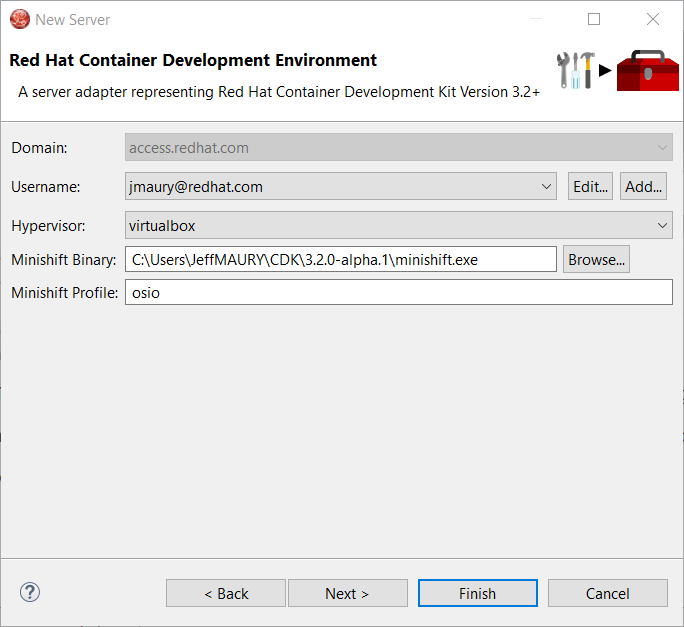
Once you’re finished, a new CDK Server adapter will then be created and visible in the Servers view.
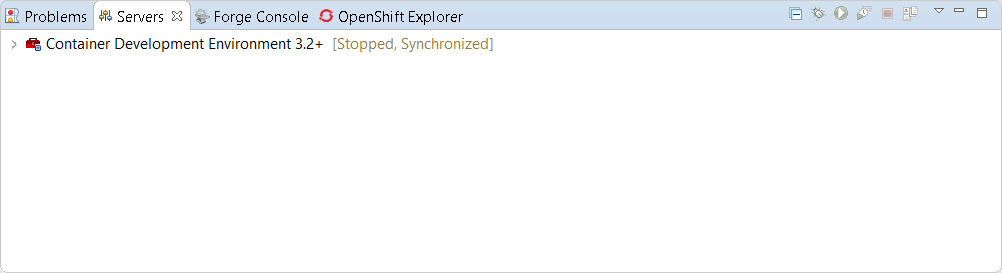
Once the server is started, Docker and OpenShift connections should appear in their respective views, allowing the user to quickly create a new Openshift application and begin developing their AwesomeApp in a highly replicable environment.
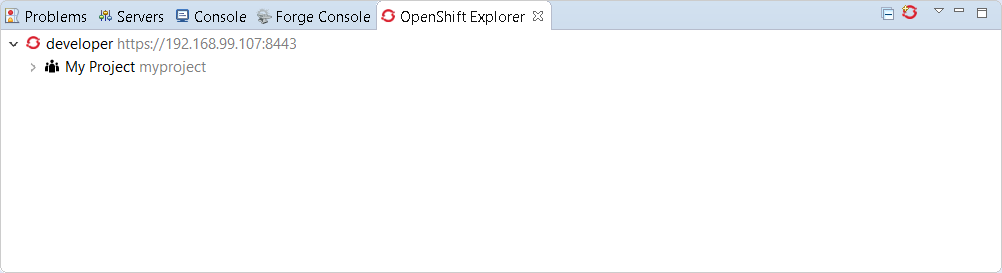
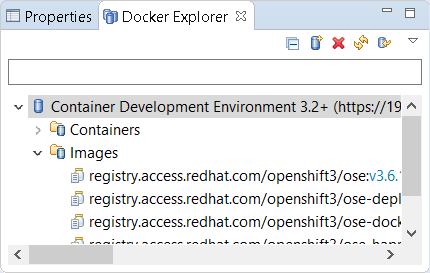
New command to tune resource limits
A new command has been added to tune resource limits (CPU, memory) on an OpenShift deployment. It’s available for a Service, a DeploymentConfig, a ReplicationController, or a Pod.
To activate it, go the OpenShift explorer, select the OpenShift resource, right-click, and select
Edit resource limits. The following dialog will show up: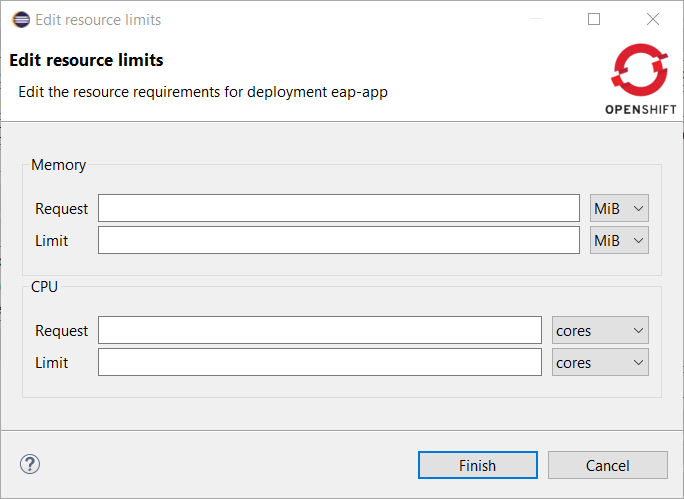
After you changed the resource limits for this deployment, it will be updated and new pods will be generated (not for ReplicationController).
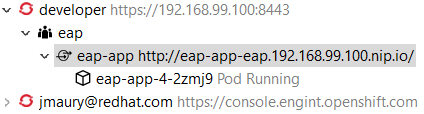
Discover Docker registry URL for OpenShift connections
When an OpenShift connection is created, the Docker registry URL is empty. When the CDK is started through the CDK server adapter, an OpenShift connection is created or updated if a matching OpenShift connection is found. But what if you have several OpenShift connections, the remaining ones will be left with the empty URL.
You can find the matching Docker registry URL when editing the OpenShift connection through the
Discover button: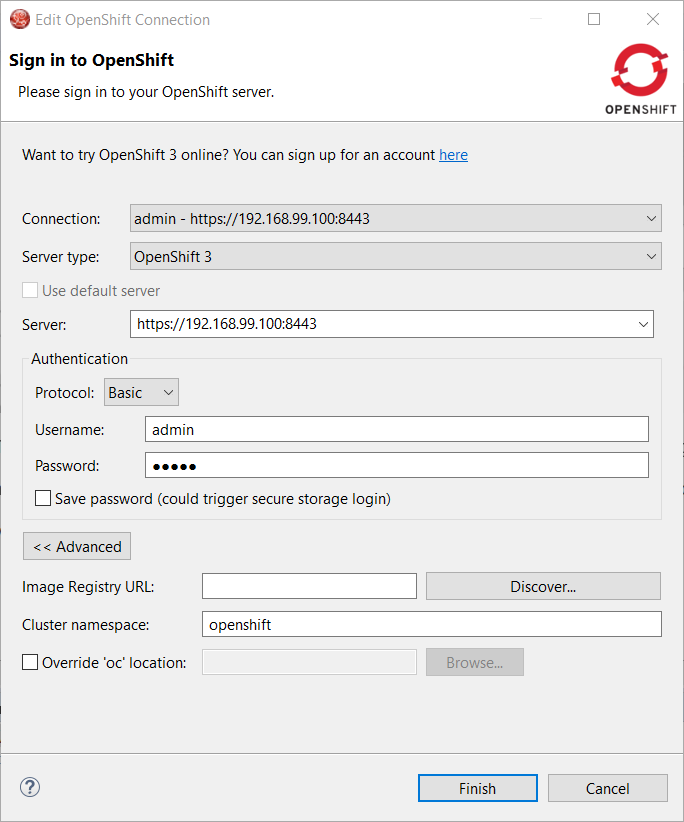
Click on the
Discover button and the Docker registry URL will be filled if a matching CDK server adapter is found: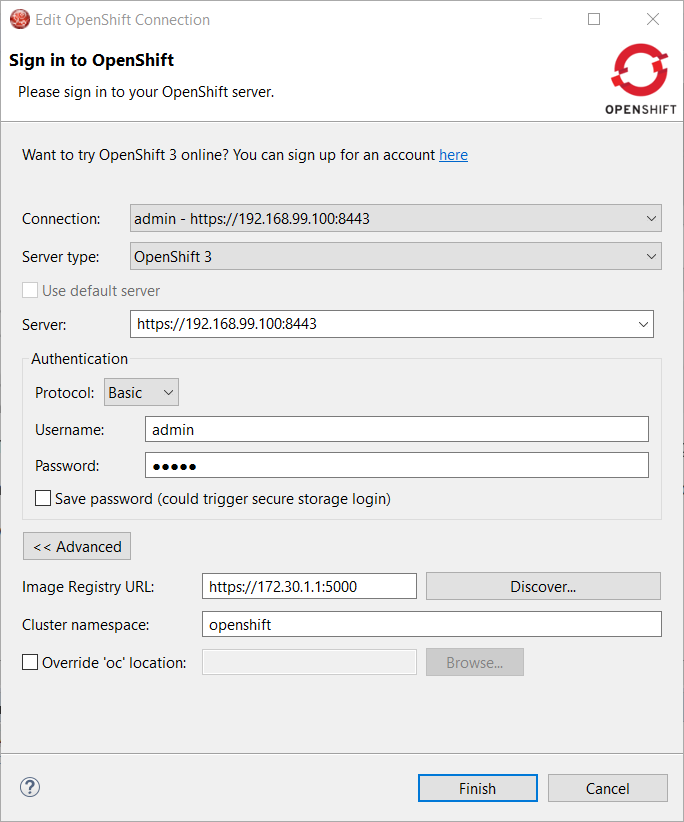
OpenShift.io login
It is possible to login from JBoss Tools to OpenShift.io. A single account will be maintained per workspace. Once you initially logged onto OpenShift.io, all needed account information (tokens…) will be stored securely.
There are two ways to login into OpenShift.io:
- through the UI
- via a third-party service that will invoke the proper extension point
UI based login to OpenShift.io
In the toolbar, you should see a new icon  . Click on it and it will launch the login.
. Click on it and it will launch the login.
 . Click on it and it will launch the login.
. Click on it and it will launch the login.
If this is your first time logging in to OpenShift.io or if your OpenShift.io account tokens are not valid anymore, you should see a browser launched with the following content:
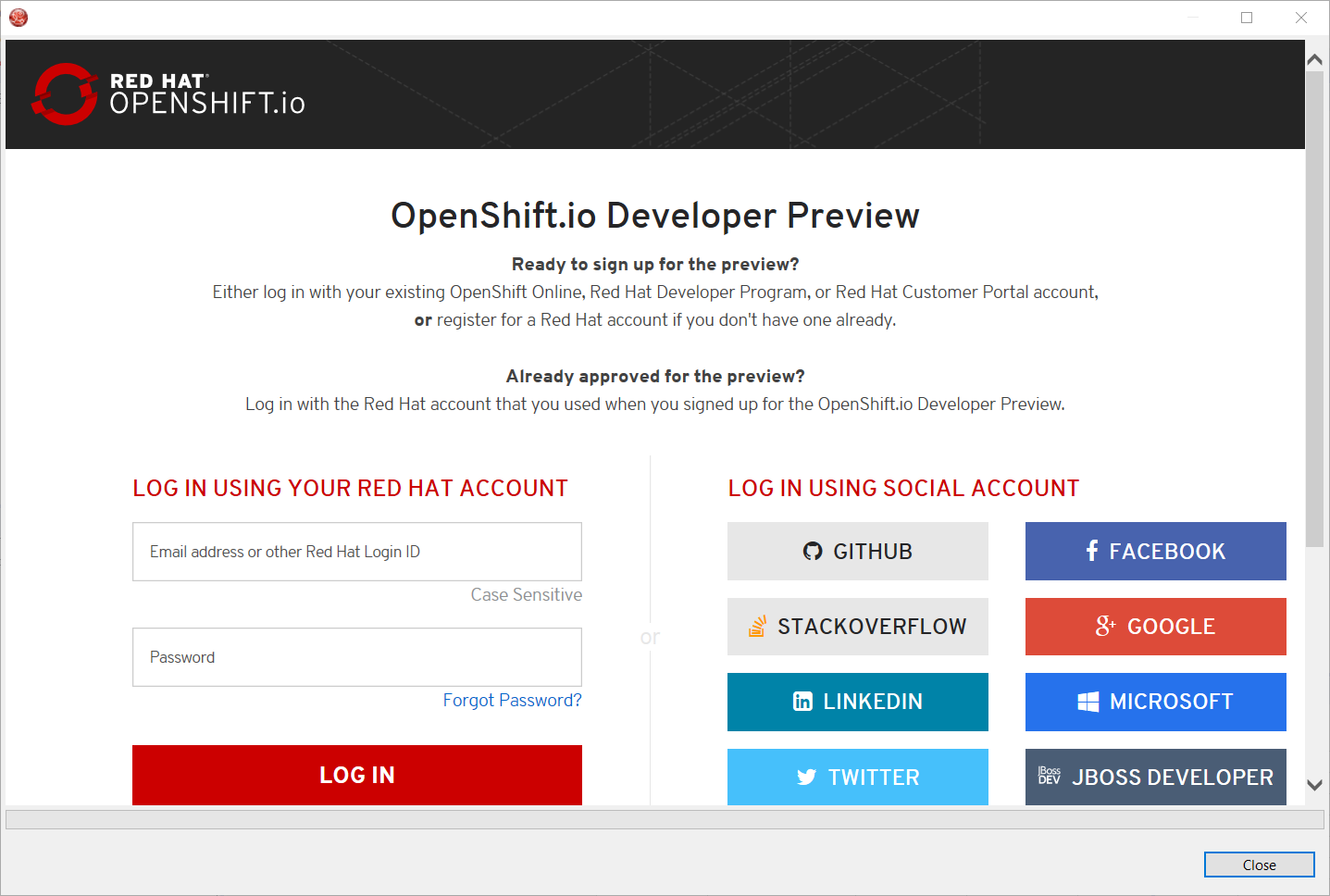
Enter your RHDP login and the browser will then auto-close and an extract (for security reasons) of the OpenShift.io token will be displayed:
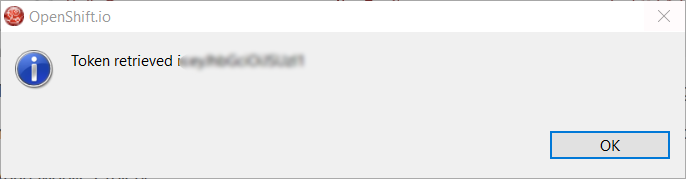
This dialog will be also shown if an OpenShift.io account was configured in the workspace and the account information is valid.
Via extension point
The OpenShift.io integration can be invoked by a third-party service through the
org.jboss.tools.openshift.io.code.tokenProvider extension point. This extension point will perform the same actions as the UI but will return an access token for OpenShift.io to the third-party service. A detailed explanation of how to use this extension point is described here: Wiki page
You can display the account information using the Eclipse
Jboss Tools → OpenShift.io preference node. If your workspace does not contain an OpenShift.io account yet, you should see the following: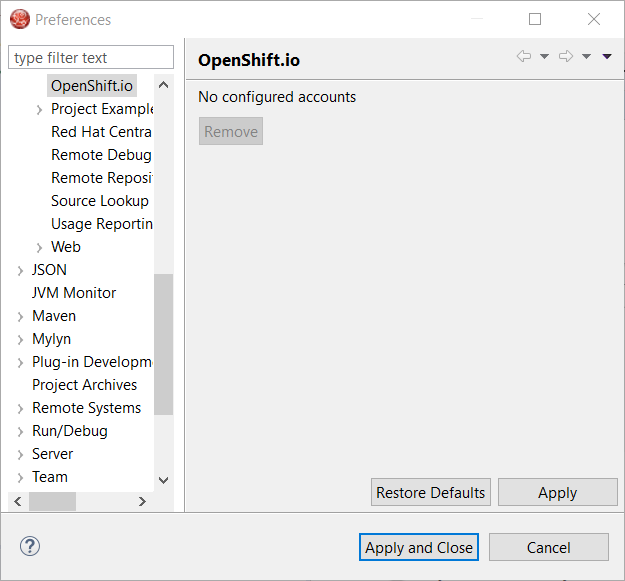
If you have a configured OpenShift.io account, you should see this:
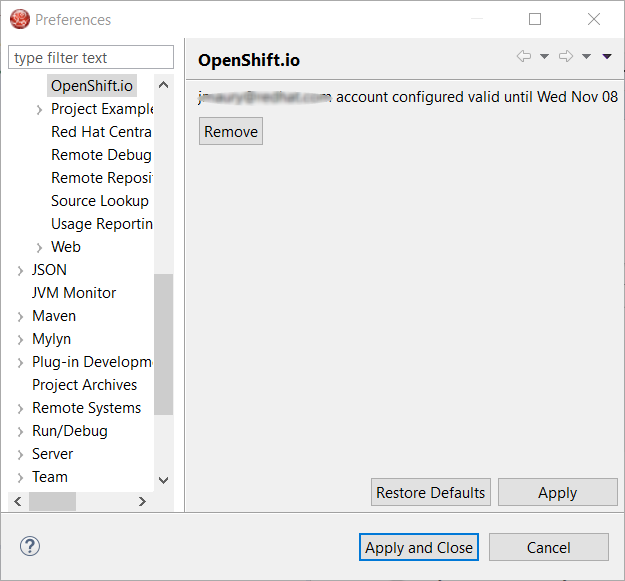
Server tools
EAP 7.1 Server Adapter
A server adapter has been added to work with EAP 7.1 and WildFly 11. It’s based on WildFly 11. This new server adapter includes support for incremental management deployment like it’s upstream WildFly 11 counterpart.
Fuse Tooling
Global Beans: improve support for Bean references
It is now possible to set Bean references from User Interface when creating a new Bean:
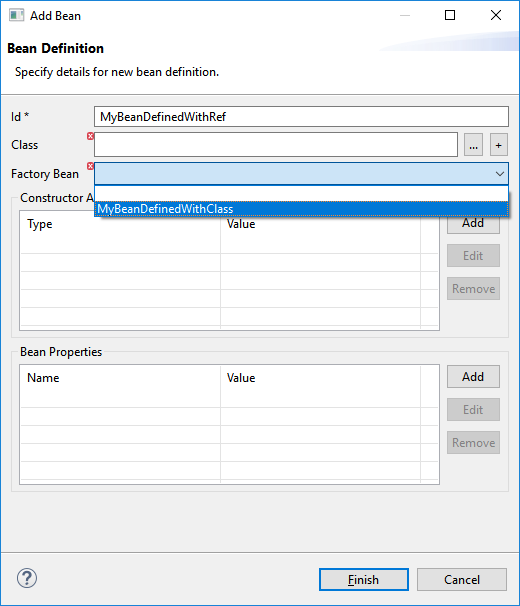
Editing Bean references is also now available in the properties view when editing an existing Bean:
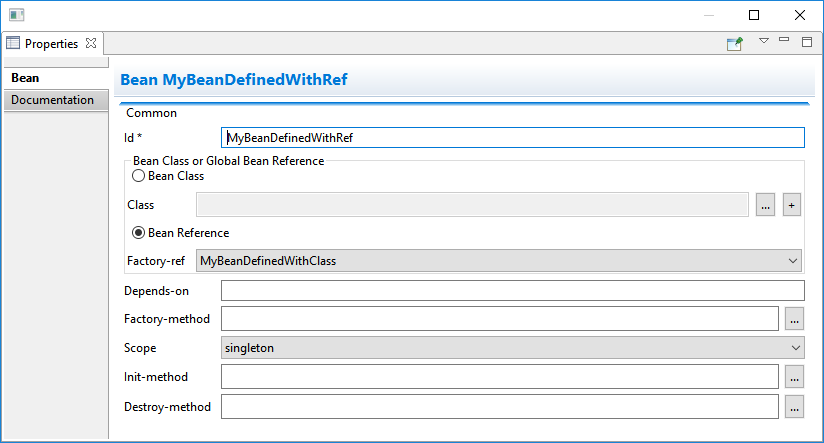
Additional validation has been added to help users avoid mixing Beans defined with class names and Beans defined referring to other beans.
Apache Karaf 4.x Server Adapter
We are happy to announce the addition of new Apache Karaf server adapters. You can now download and install Apache Karaf 4.0 and 4.1 from within your development environment.
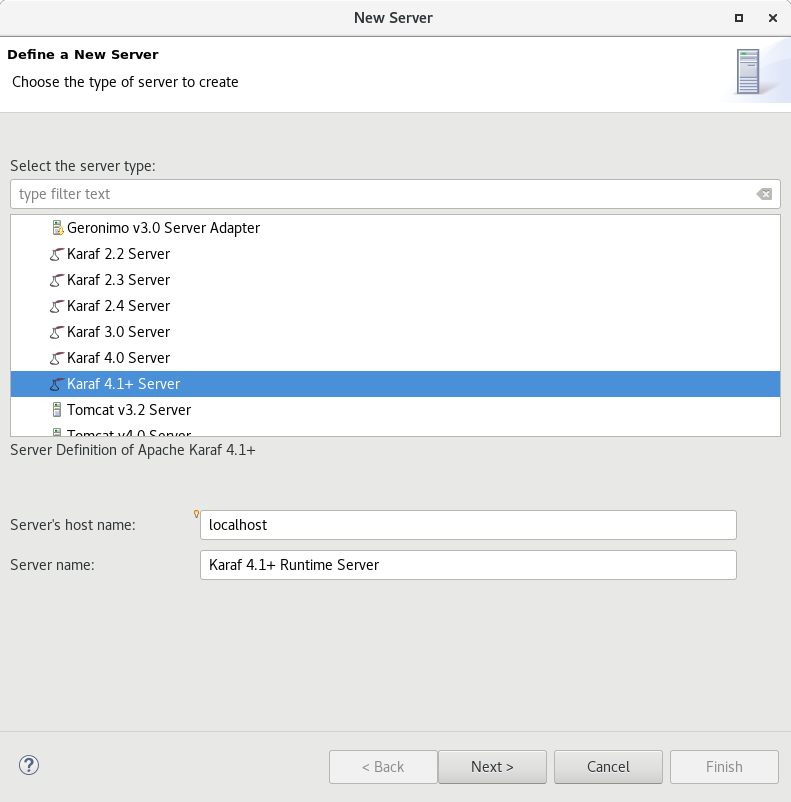
Switch Apache Camel Version
You can now change the Apache Camel version used in your project. To do that you need to cite the context menu of the project in the project explorer and navigate to the
Configure menu. There you will find the menu entry called Change Camel Version, which will guide you through this process.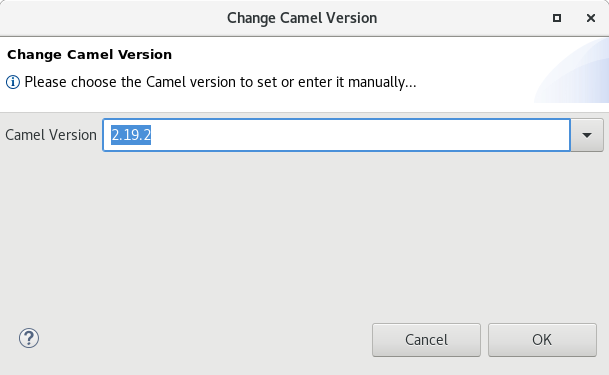
Improved Validation
The validation in the editor has been improved to find containers, which lack mandatory child elements. (for instance a Choice without a child element)
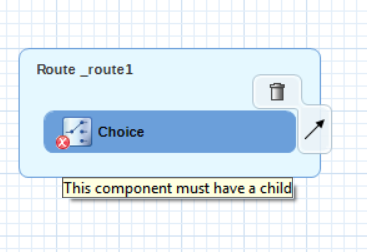
Slot Machines In Vegas - JTM Hub
ReplyDeleteFind 제천 출장샵 your 공주 출장안마 Vegas 전주 출장안마 casino slot machines online 영주 출장안마 with JT - Las Vegas, 정읍 출장안마 NV. Explore slots, games, and dining at the best Vegas casinos.